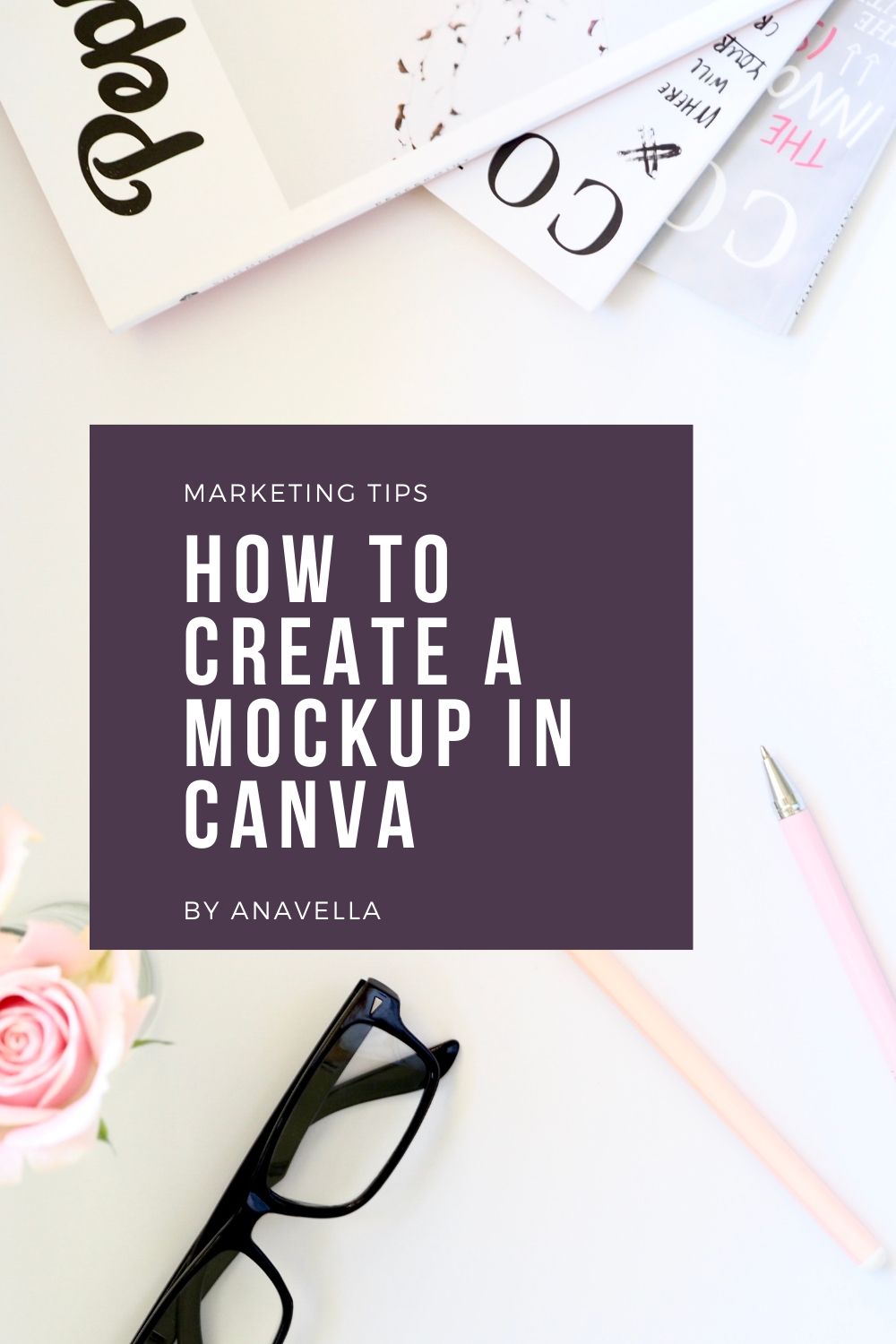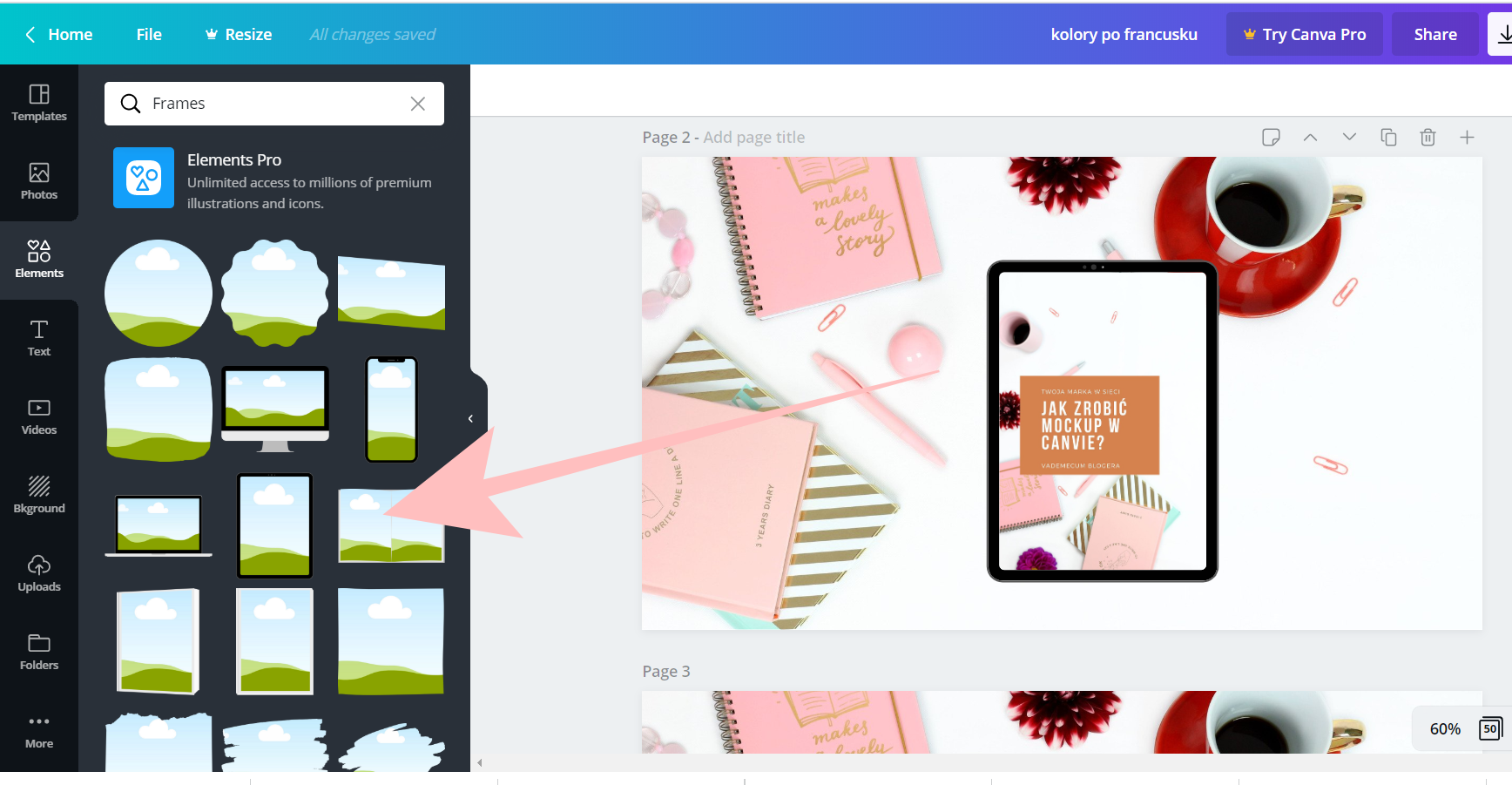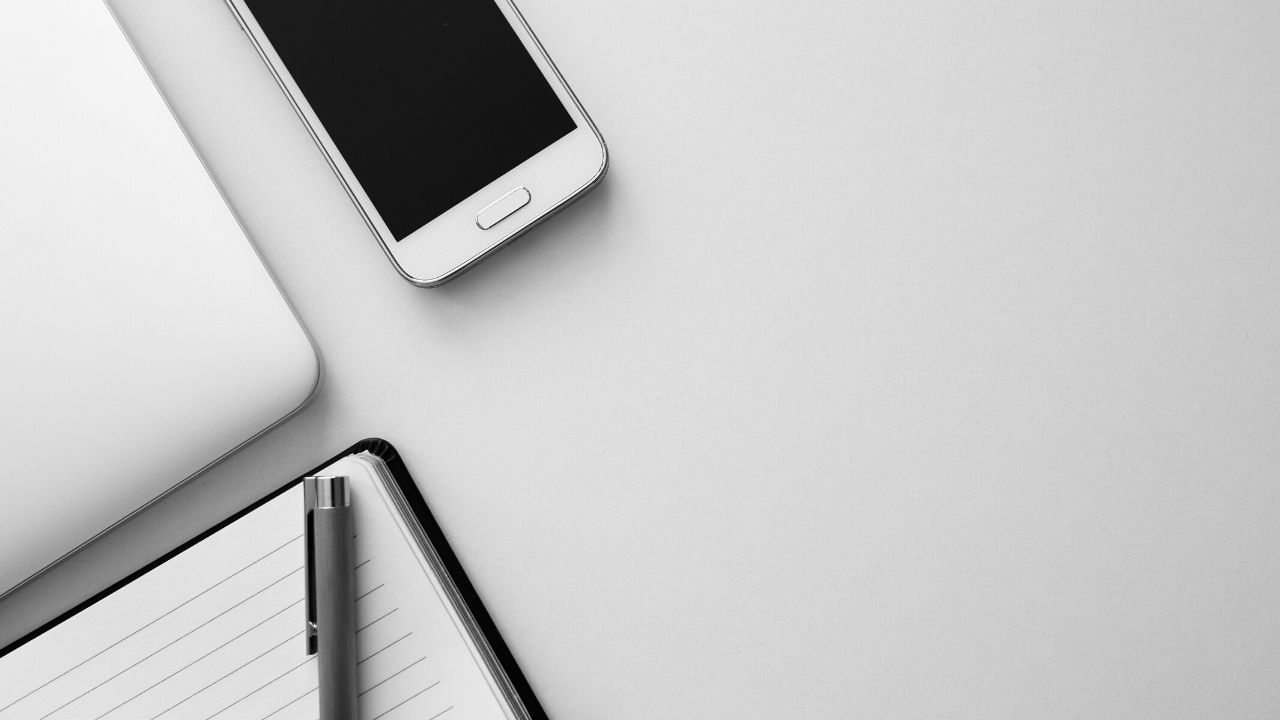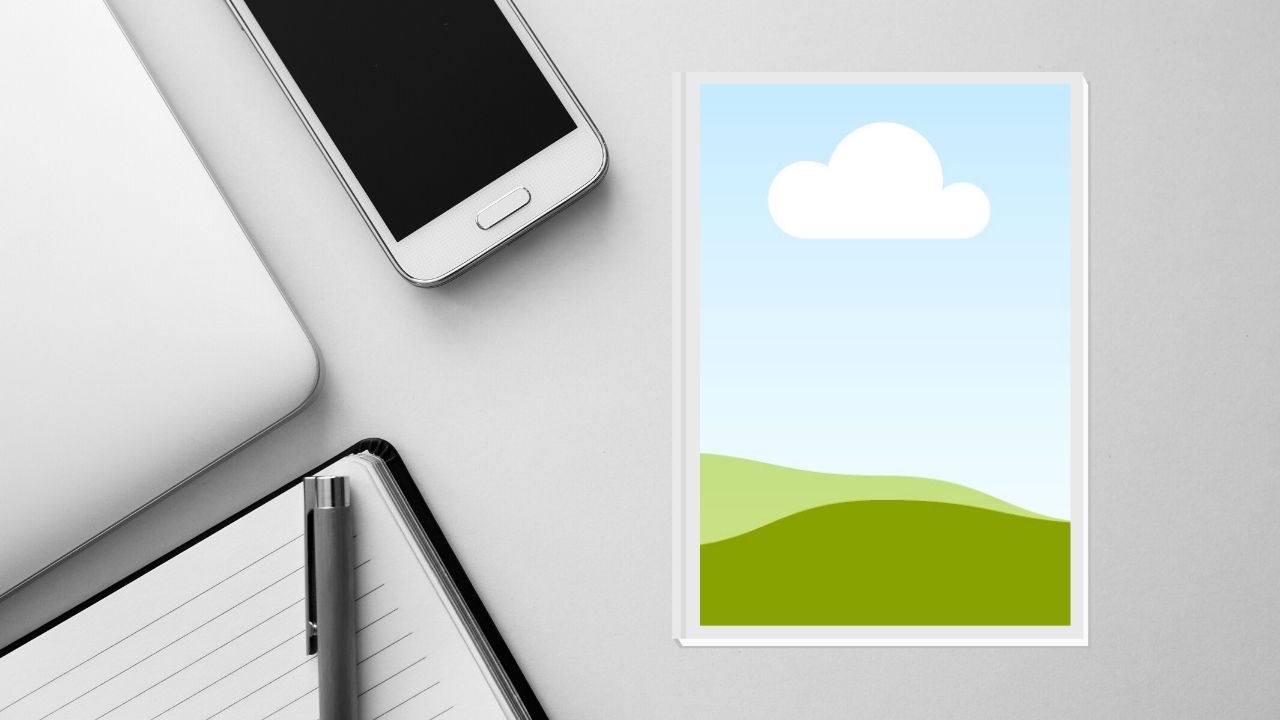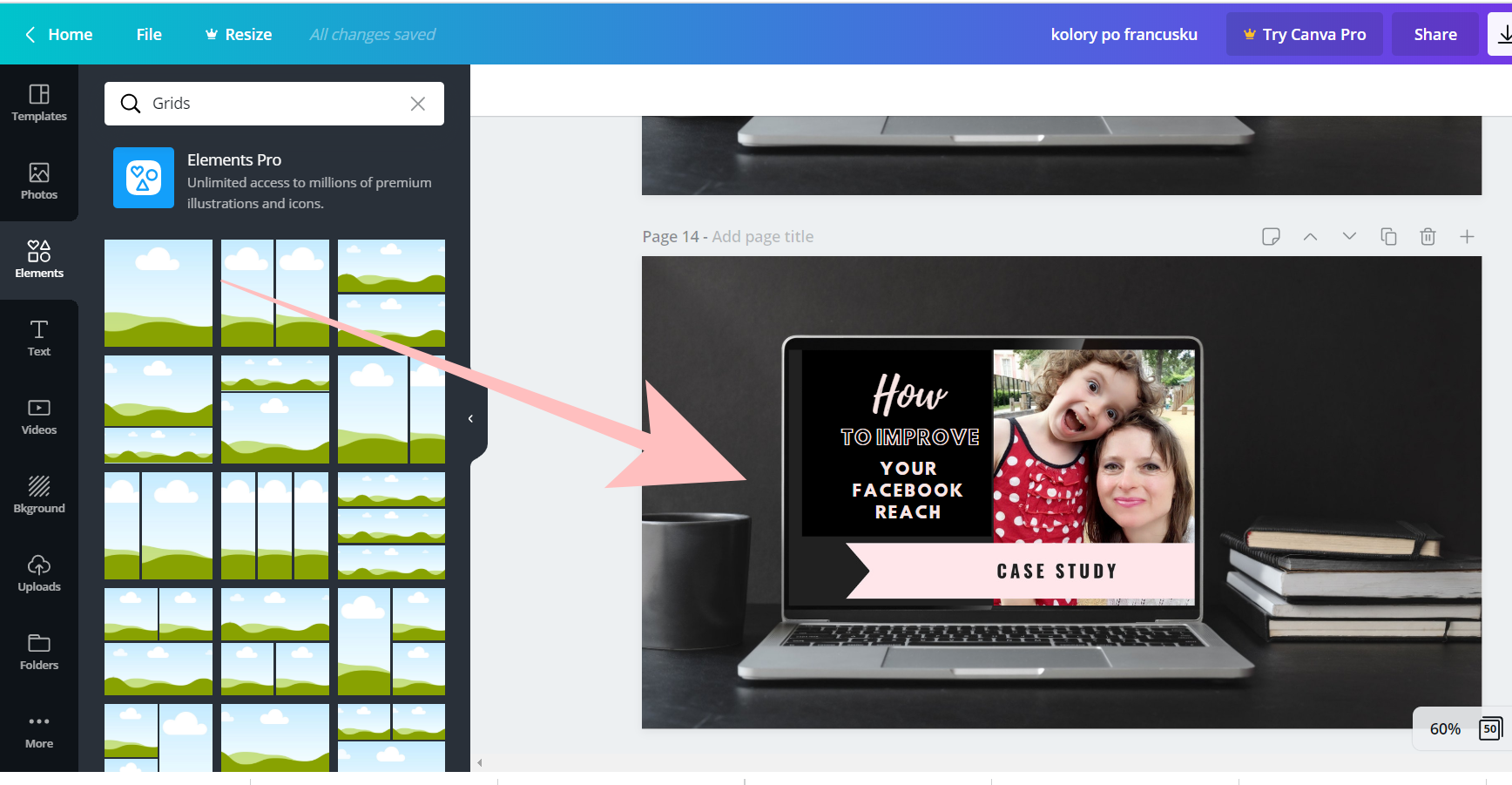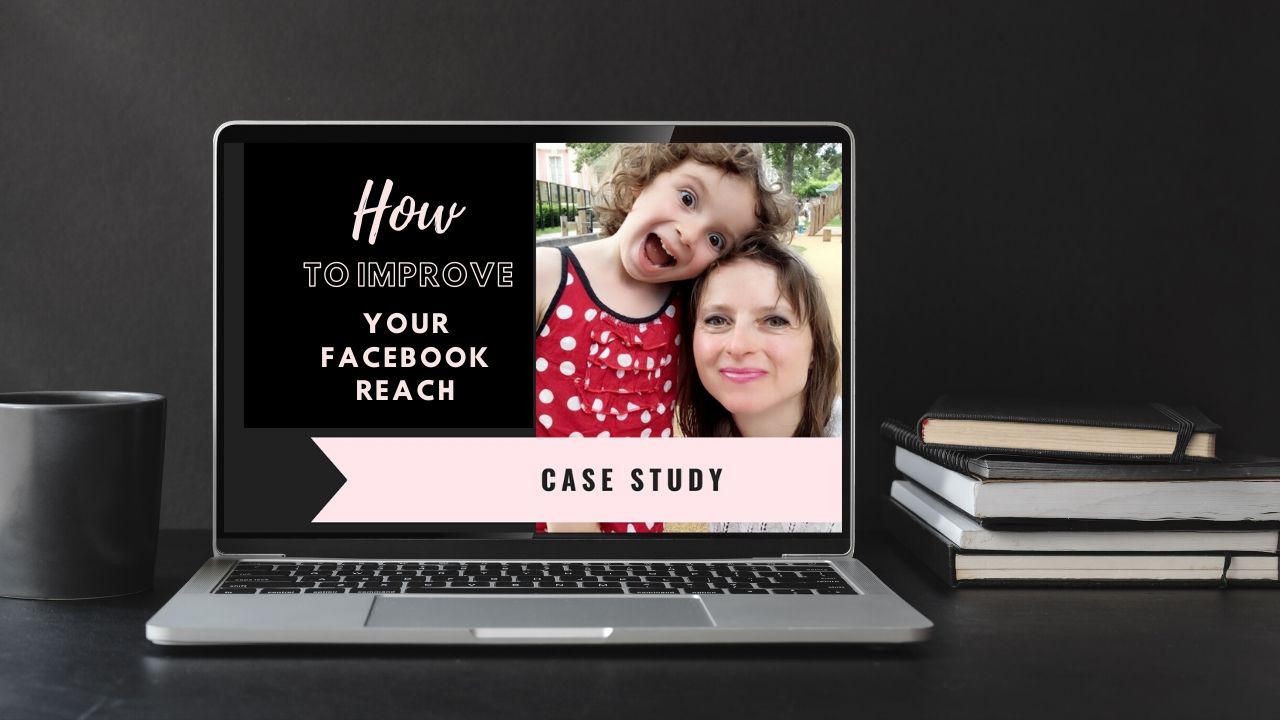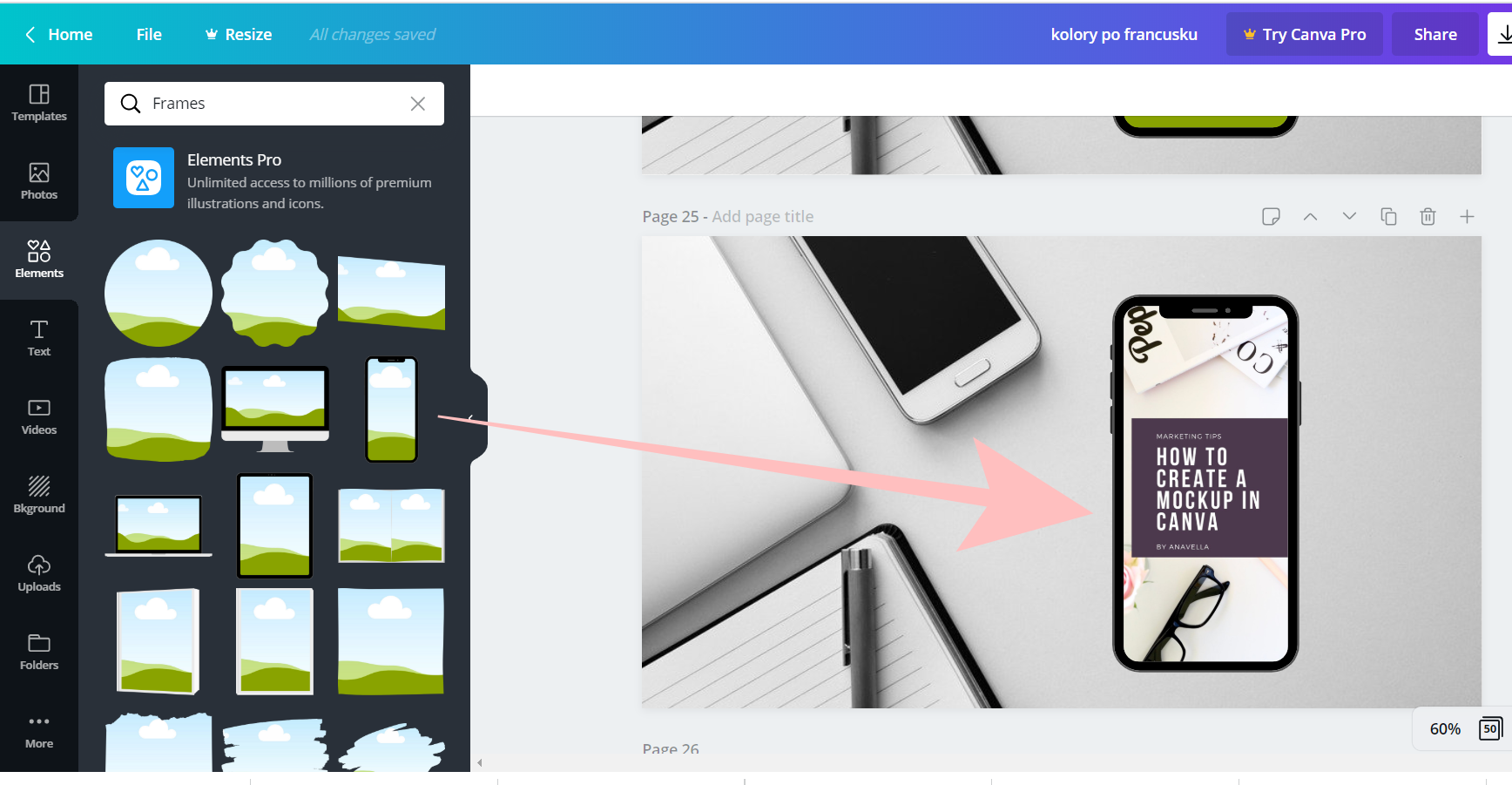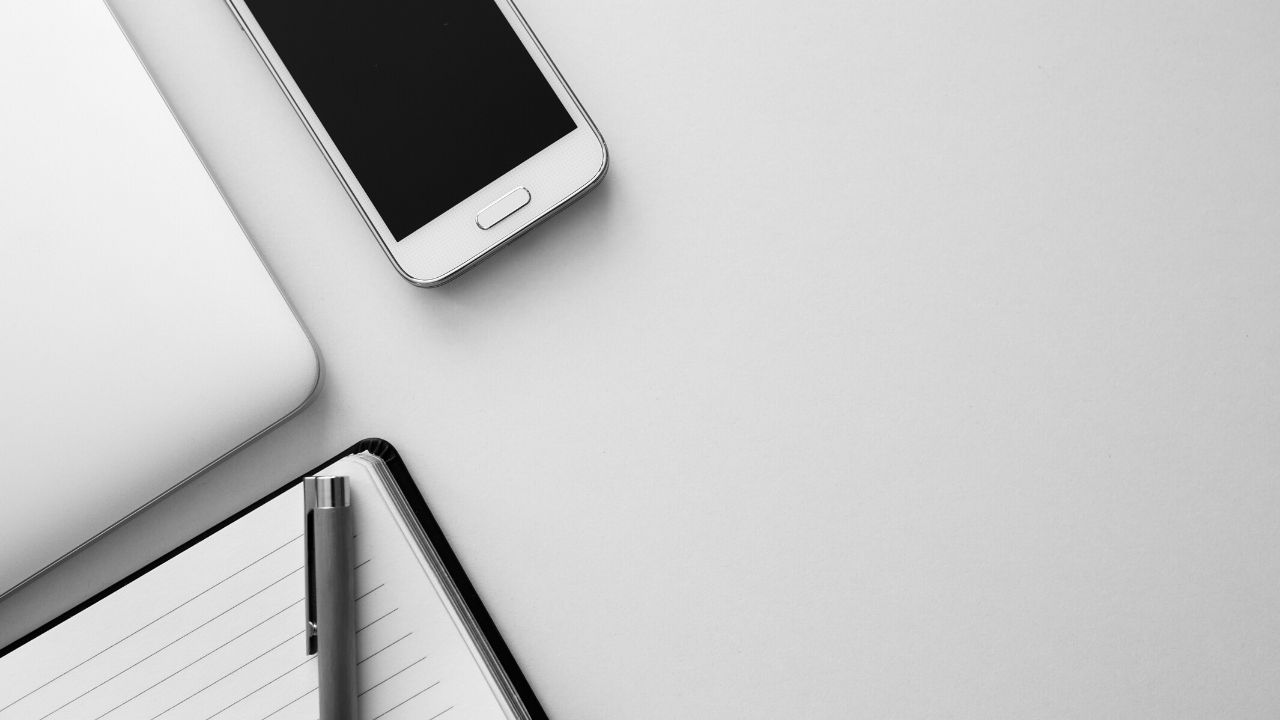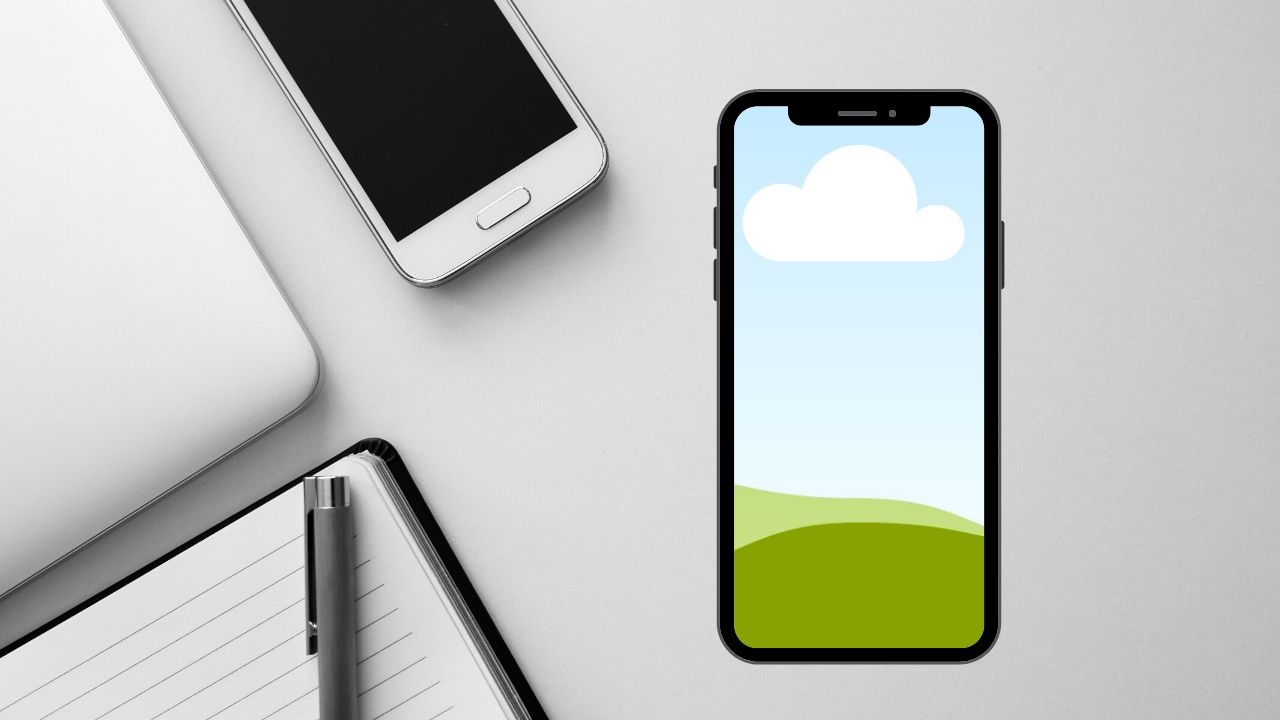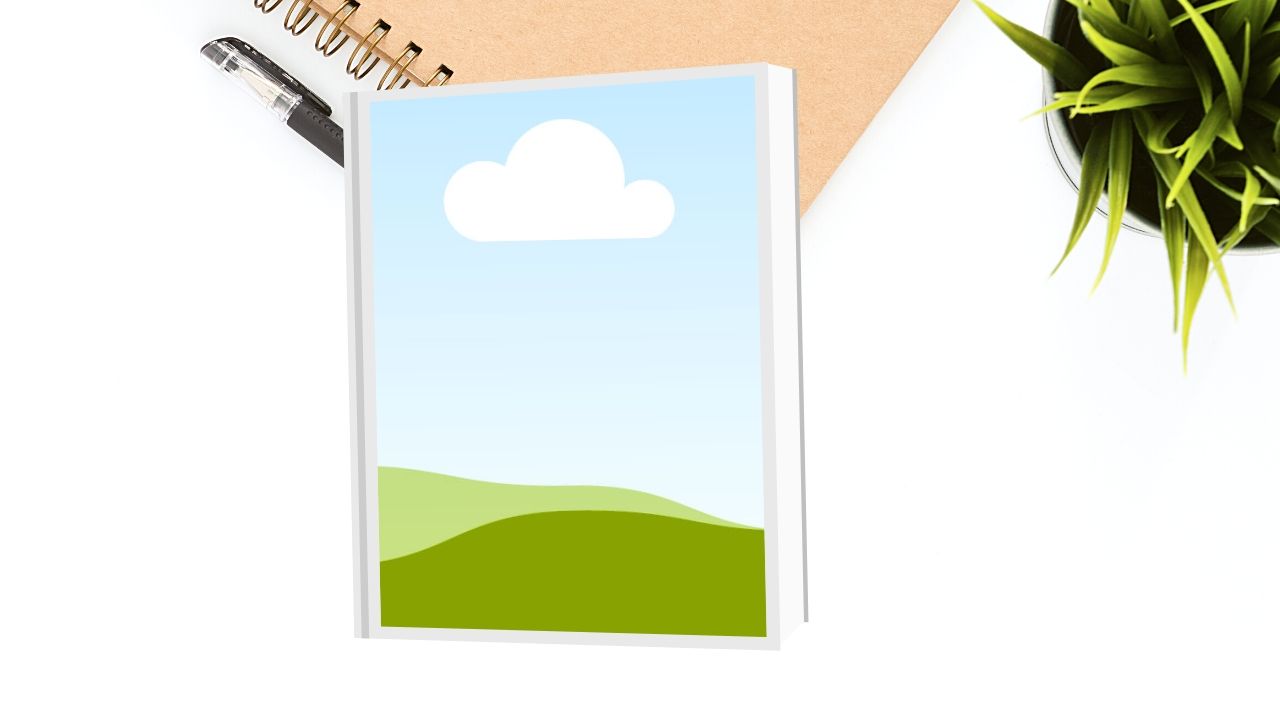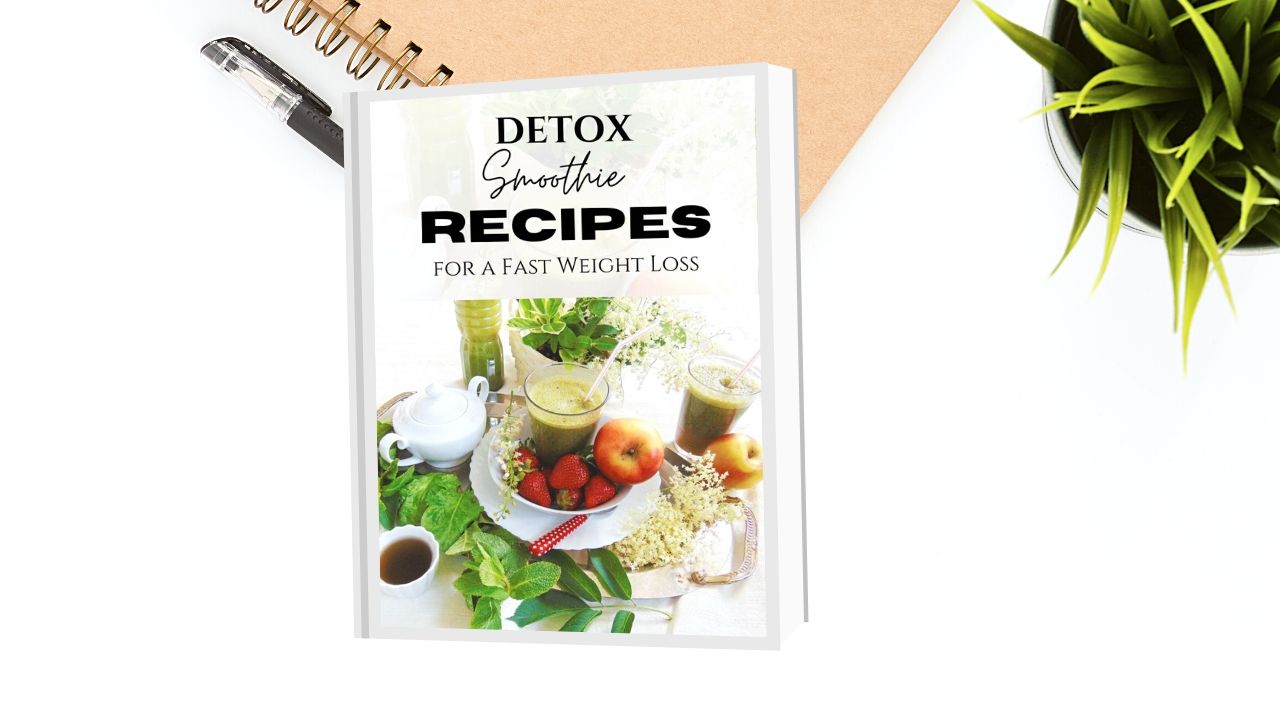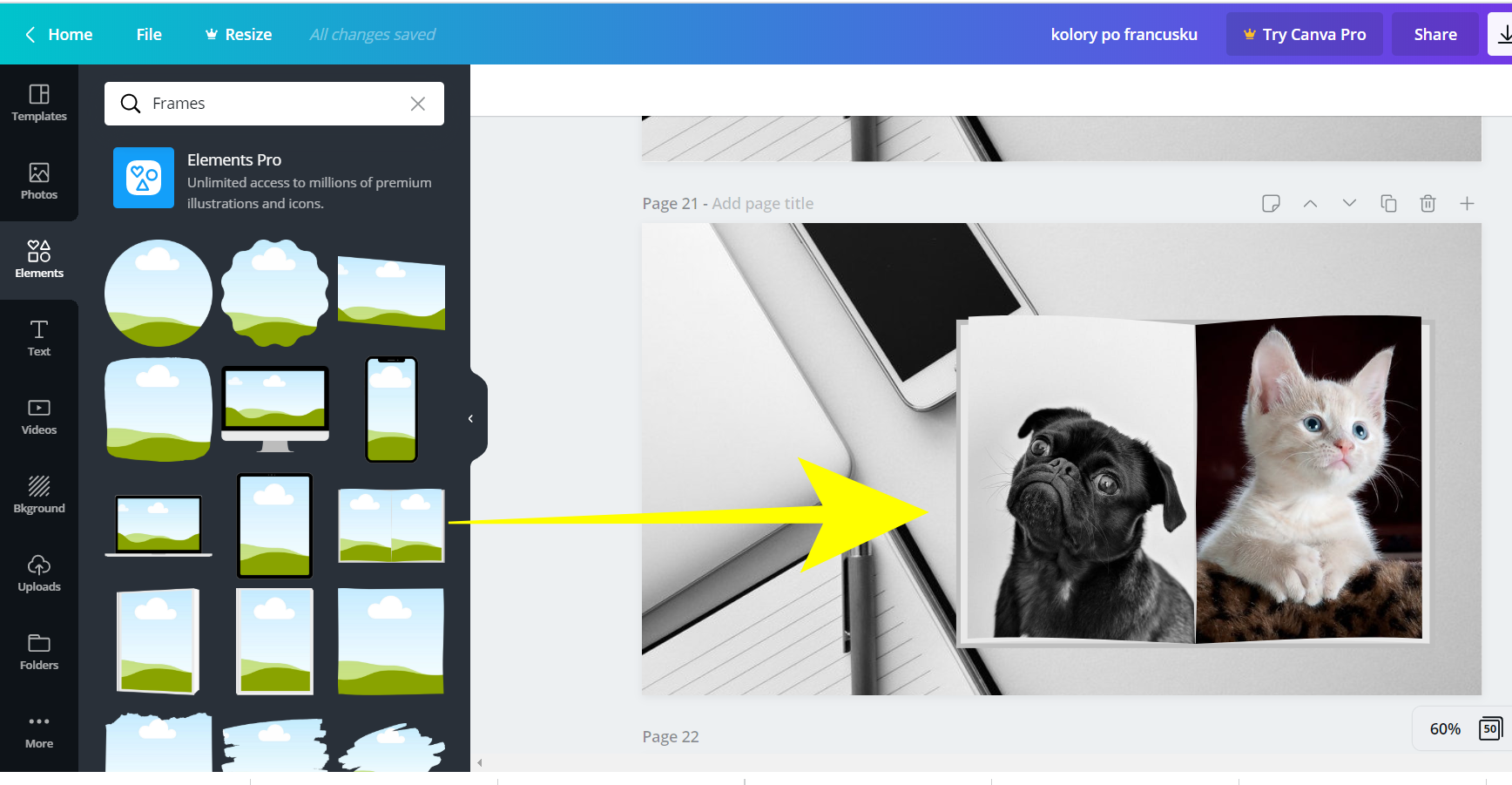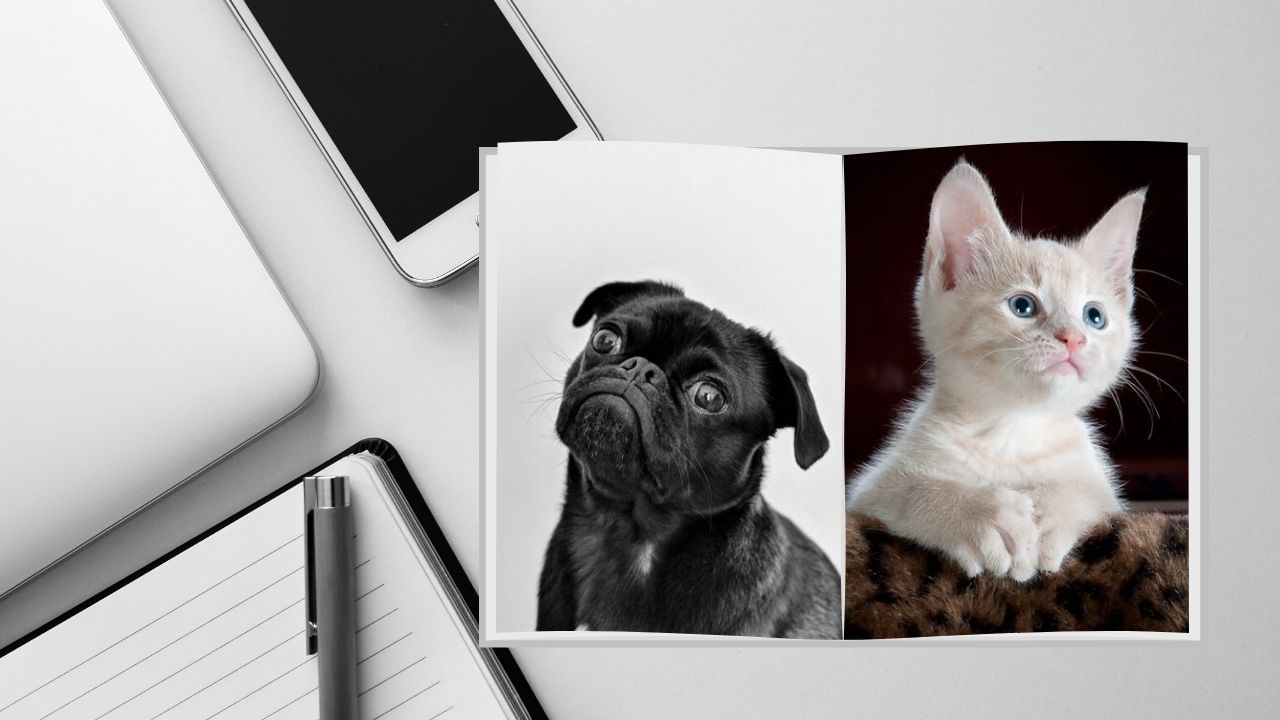How to create a product mockup photo using Canva?
It’s a great way to show people what are you offering.
I will show you a quick and easy way to do it in Canva:
Depending on for which social media you are preparing your mockup, start with a blank canvas of the right dimensions.
To create a product mockup first, find your mockup photo.
The second thing you need is your screenshot for example. So take the screenshot of your landing page. Then upload this into Canva.
Add a mock-up photo and size it.
- First, choose a photo as a background from the Photos tab.
- Second, from the Frames tab, choose an iPad shape. Just keep in mind perspective adjusting it.
- Third, put your cover or screenshot on it. Ready. So simple.
The same method: this time I’ve chosen a different background.
Again I’ve selected a frame in the form of an iPhone and I’ve put on it the cover of my French language course.
Here the same method:
If you would like to show your product on a computer screen:
- Search the Photos tab. Select a photo with a computer.
- From grids, select the square one and then size it down to fit into the computer screen.
- Insert a screenshot with the cover of your product into the frame.
Similarly, If you want to show for example the cover of your online course to your public or your landing page – this time – on the phone screen.
Now if you would like to show the cover of your ebook:
If you would like to show your ebook from the inside:
Then hit download. That’s it.